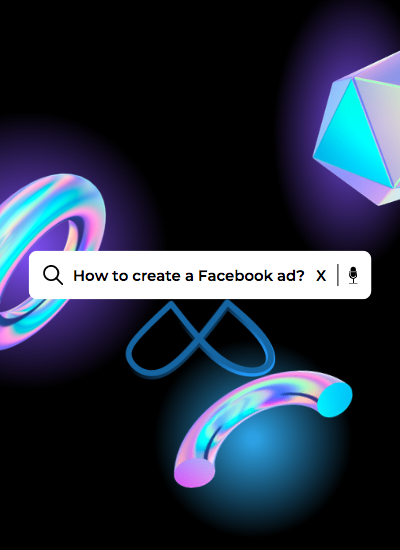How to create a Facebook or Meta Ad campaign?
There are a number of ways, through which one can create a Facebook or Meta ad campaign. In this tutorial, we will learn the method of creating an ad from a personal ad account.
Pre-requisites:
- Desktop PC, or Laptop.
- Browser Used: Chrome
- A Facebook account and a Facebook page.
Step-1
Open your chrome browser, and login to Facebook.com. Once you are logged in. Open a new tab and enter the following url.
https://facebook.com/adsmanager/
The screen may look like

Step-2
Click the Create button, and a popup would appear as shown below.

Step-3
Select your objective, and click Continue button. In this example, we select Engagement and continue. When we select the objective, we will have an option to name our campaign, ad-set, and ad. It is up-to you whether you want to enter a campaign, ad-set and ad name or not. Here we will leave the name as it is and click continue as shown below.

Step-4
Once you select your objective, and click the Continue button, a new screen appears. Here you have an option of selecting categories. These have to be selected only if your ads are related to credit, employment or housing, or about social issues, elections or politics. Since our ad campaign does not fall in any of the categories mentioned above, we will leave it as it is and click continue as shown below.

Step-5
Once we click the Next button, we will see a new screen for setting ad-set details. I will break down the ad-set page into four parts.
Step-5 | Part – 1
Conversion Setup: Here we’ve to select how and where do we want our users to engage, interact, and communicate with us. In this example, we have selected Messaging Apps (WhatsApp, Messenger, or Instagram). Other options are, on your ad (Let people watch a video or interact with an event or post), Website (engage or direct people to your website), App (let people engage with your app), and Facebook page (let people engage with your Facebook page).
Ad Type: Here we have to select from the two options, Click to message (when a user clicks on our ad, a message box opens), and sponsored message (here the sponsored message is sent to all users who have contacted us on Messenger previously).
Facebook Page: Here we have to select the Facebook page, we would like to connect with the ad campaign. In the example below, we have selected Abc (Facebook Page). 
Messaging apps:
Since we have selected Messaging Apps in conversions, therefore Facebook allows us to select a destination for the end user, where they can message or contact us. Available options are, Messenger, Instagram (if connected with our Facebook page) and WhatsApp (If connected with our Facebook page).

Performance goal:
Since we have selected Messaging Apps in conversions, therefore we have two options to select from in performance goal. First one is to maximise number of conversions and second is to maximise the number of clicks.
Bid Control (optional):
This field is optional, but very important. If we fill this field, Facebook will display our ads to the relevant audience as per the bidding price set. But if our bidding price is very little, there are high chances that our ad reach and impressions are very low, and our budget is not entirely spent. I recommend this field to be left empty, and let Facebook automatically set the bidding price, so that our ad’s reach is not effected.
Budget and Schedule: Here we have to set the budget and schedule of our adset.
Budget:
In Budget we have two options to select from, Daily budget and Lifetime budget.
Daily budget:
Here we enter the daily budget, that we would like Facebook to spend on our ads. In this example we have set the daily budget of $20.
Schedule:
Here we set the date[s] on which we would like to run the ad. In this example we have only mentioned the start date, and no end date. This way the ad shall continue to run non-stop, unless we manually turn-off the adset later on by going to the ad manager. The minimum budget that we can set is $1 daily.
Lifetime Budget:
Here we set the lifetime budget of our adset. By default, Facebook sets this to run the adset for 4 weeks. Our budget here is $350 for 28 days. The minimum budget that we can set for 24 days has to be $28 and the minimum we can schedule the ad here is to run for 24 hours or 1 day.
Ad scheduling:
Facebook allows us to set the time at which we would like to run the ad. We can run the ad for full 24hours each day, or we can set a schedule, for example if we would like to run the ad from 2pm till 8pm on Monday, 5pm to 12am on tuesday, or for the whole week. We can set it that way, or we can set it to run for full 24 hours each day of the week. In this example, we have set the ad to run for 24hours every day.
Step-6
In this step, we have to set our target audience. Target audience is our audience for who we are creating our ad. Here we have an option to create a new audience or use a previously created one. Since, we are creating the ad for the first time, therefore we will create our audience here. 
Our audience here is based on Location, Age group, Gender, Detailed targeting, and Language. Each part plays an important role. In this adset we are using default settings provided by Facebook, i.e, Location: Pakistan, Age group: 18 to 65+, Detailed Targeting: Leaving it blank, Gender: All genders (Men and Women).
Location:
Age group:
Gender:
Detailed Targeting:
Languages:
Step-7
Once we click the NEXT button, it’ll take us to the Ad tab. Here we can setup the ad identity, creative, tracking.
Identity:
It displays the page we selected in the adset. Our ad shall run on this page. In our case, the page was ABC.
Ad Creative:
Ad creative is where we write a description (also known as primary text, that is displayed with our creative), add a video or an image, or create one using Facebook’s own tool.
Tracking:
It helps us in tracking people who engaged with our ad and can be used for re-targeting as well. I will write a detailed article on how we can use Tracking and optimize our Facebook or Meta ad.